Create a Researcher Account
The goal of Avicenna is to help you integrate smartphones, the web, sensors, and big data into your health research. This guide will demonstrate how to create a Researcher Account in Avicenna. Moreover, we will familiarize you with the features offered in the researcher dashboard.
How to Create a Researcher Account
To create a researcher account, you need to navigate to Avicenna’s Welcome page and click on Sign Up.
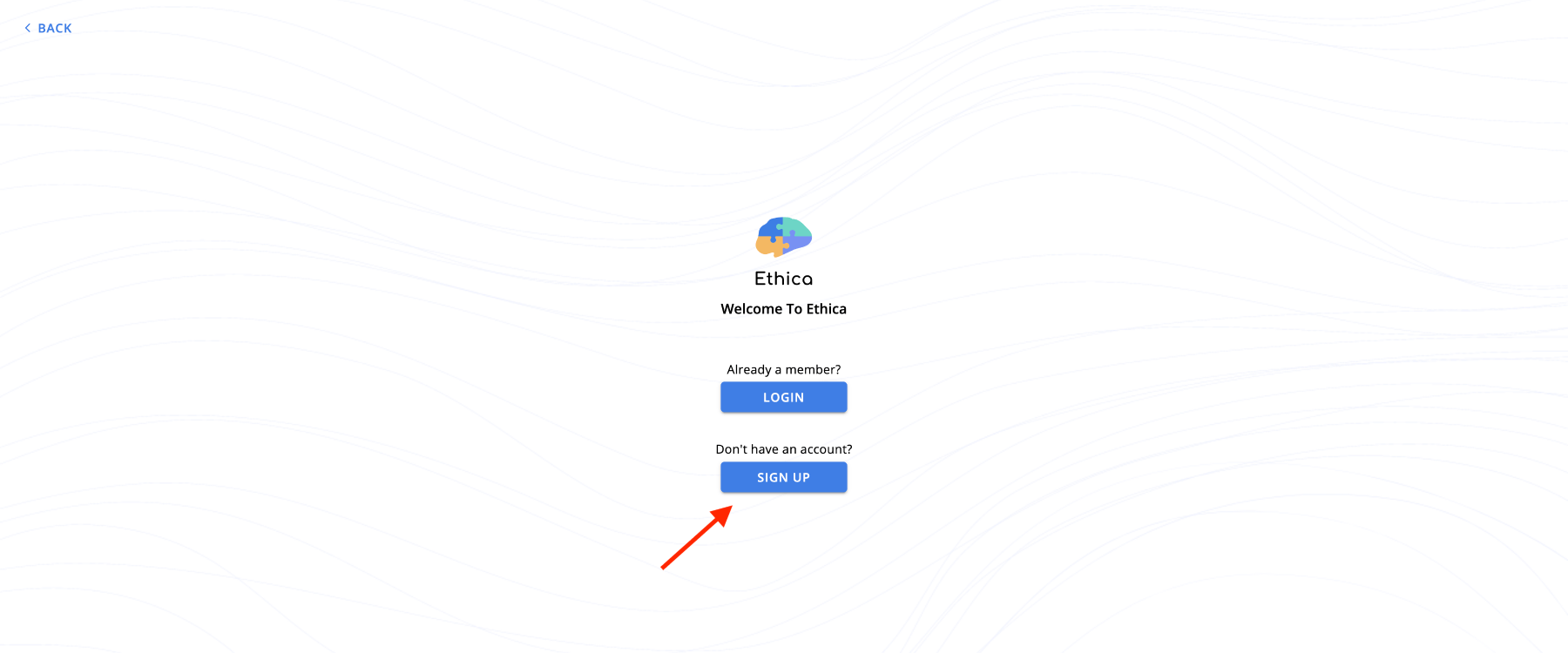
In the next window, select the You are a Researcher button that leads to a
page in which you can enter some basic information including your name,
organization, email address, and password.
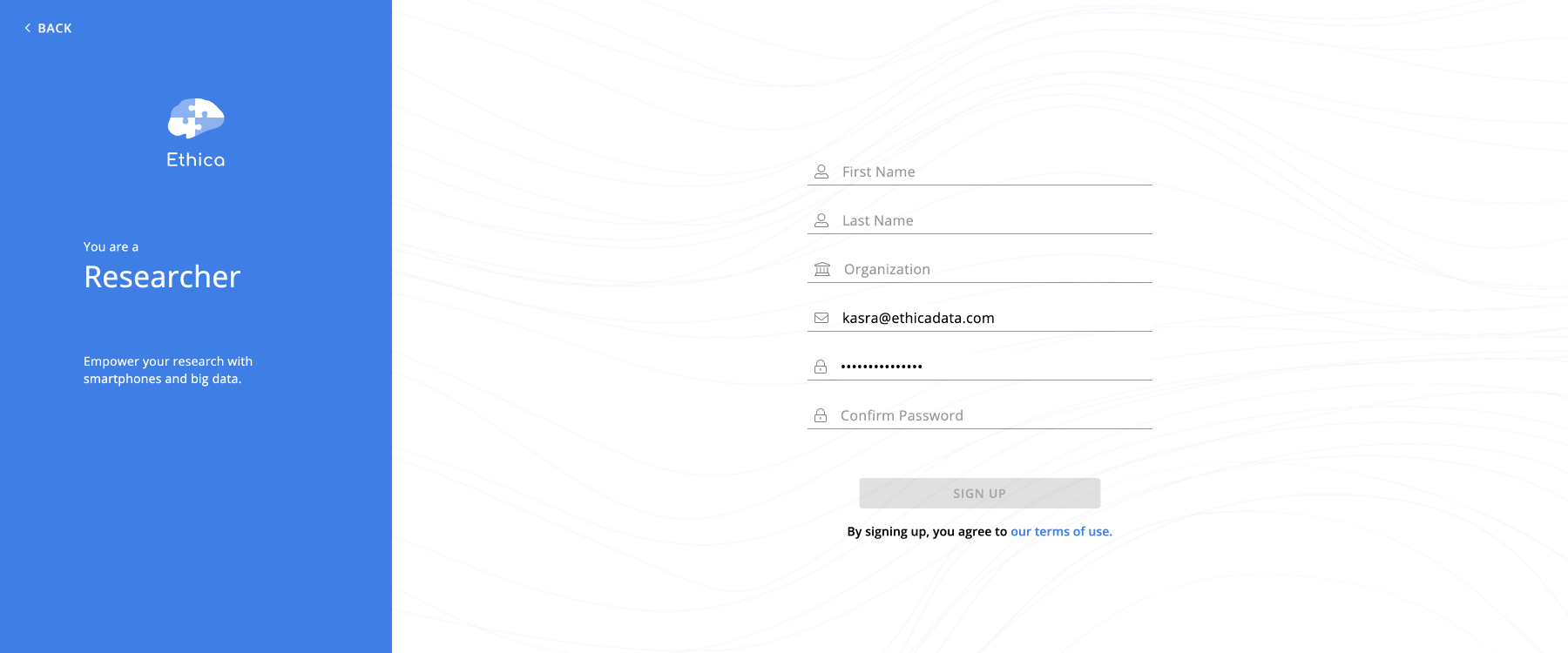
After entering the required information and pressing Sign Up, you will be
taken to the Researcher Dashboard. At this stage, given that your email
address is not verified yet, you are not allowed to create a study or modify the
features of the dashboard. This is also indicated at the bottom of the page via
an alert. To verify your email address, tap on Open Settings at the
bottom-right corner of the page.
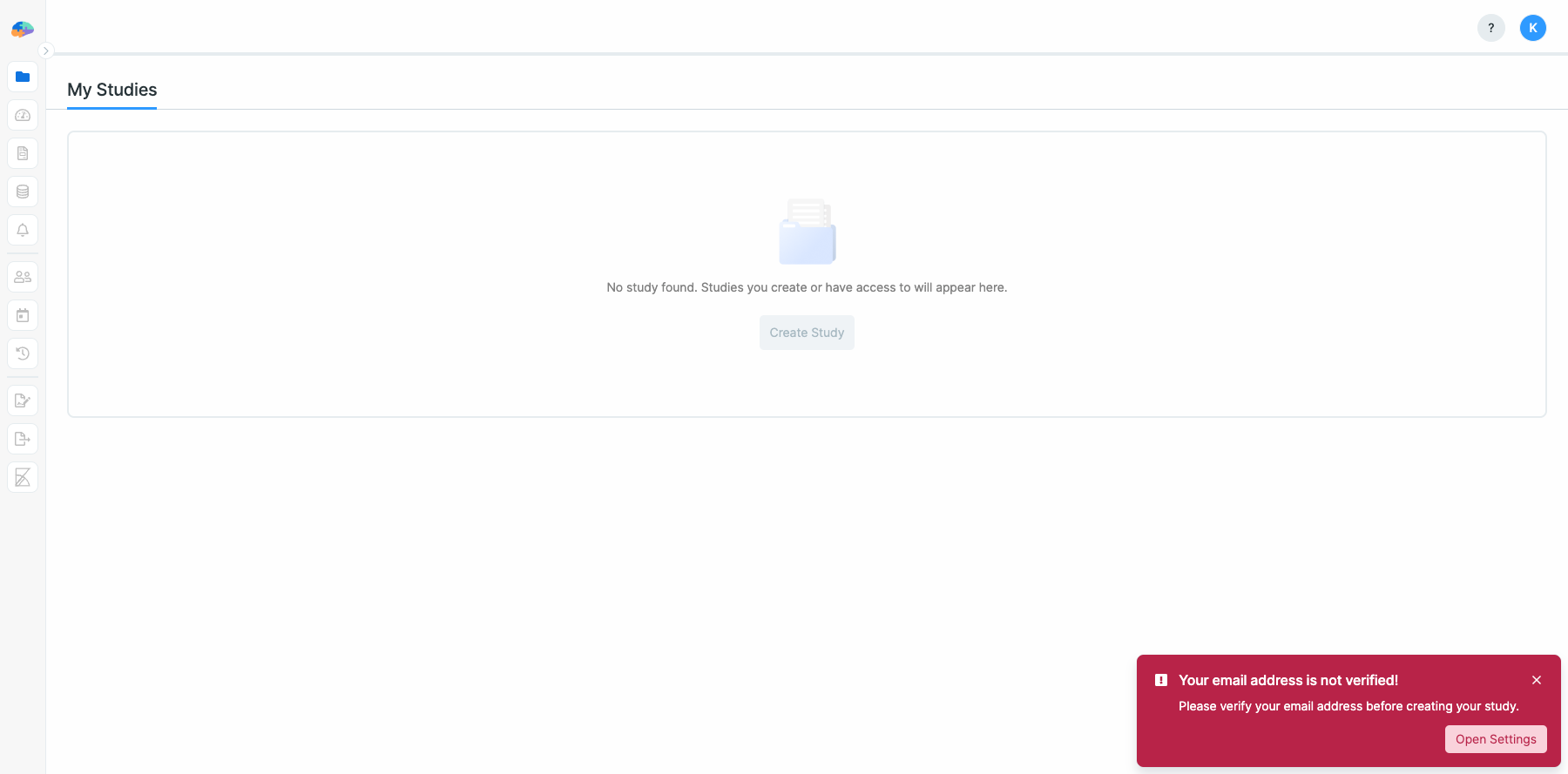
Then you should click on Verify for your email address. Following this, Avicenna
will email you a verification code which you need to enter in the provided
space.
As soon as you enter the correct code, you will receive a message at the bottom of the page, reading that the email address has been verified.
Features in the Researcher Dashboard
The researcher dashboard provides you with several features that are displayed in the left-side panel. These settings include:
- My Studies page which lists all of your studies.
- Basics page which presents general information and settings of the currently selected study.
- Activities page that allows you to create, delete, or configure your research activities.
- Data Sources page which allows you to add, remove, or modify your data sources.
- Notifications page where you can create and assign notification templates to automatically inform your participants as well as researchers of the research activities.
- Participation page in which you will have access to the list of all the participants and all the functionalities related to that including invitations.
- Activity Sessions page that provides you with information regarding your past, ongoing, and upcoming activity sessions.
- Audit Trail page where you can see and filter the history of all the activities related to your research participants.
- Chat provides a means of communication between researchers and participants. Note that to use this feature, you should first contact Avicenna's support team.
- Survey Responses page in which you will be able to check the participants’ responses to all the research survey activities.
- Data Export page which enables you to export the research data.
- Kibana page in which you can visualize your data and generate reports.
- Learn page which navigates you to our reference documentation page.
- Profile page which allows you to change the settings of your researcher account.
Note that to access most of the above pages, you must first create a new study.