Add a Placeholder to the Content of a Survey Question
In this article, we describe how you can use Placeholders in your surveys, to have dynamic question contents presented to your participants.
Imagine that we want to create a survey and ask participants two questions: first about their New Year's resolution, and second whether they achieved it or not. To add a more personal tone to our survey, we want to address respondents by their first names.
To do this, follow the steps below:
- Create a Survey.
- Add a Text Question in the Content tab of the Activity Editor page.
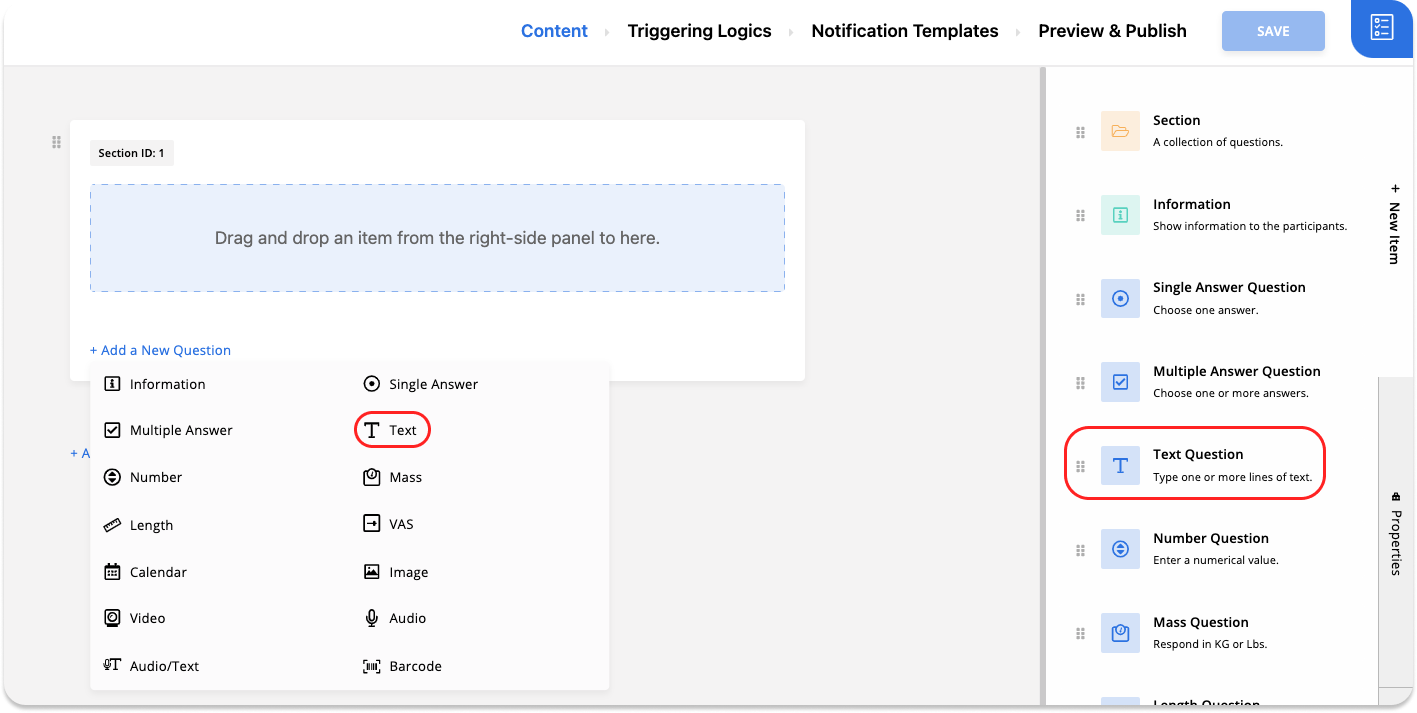
- Click on Add a Placeholder from the top right side of the question box.
- Following our example, select Participant First Name from the drop-down menu.
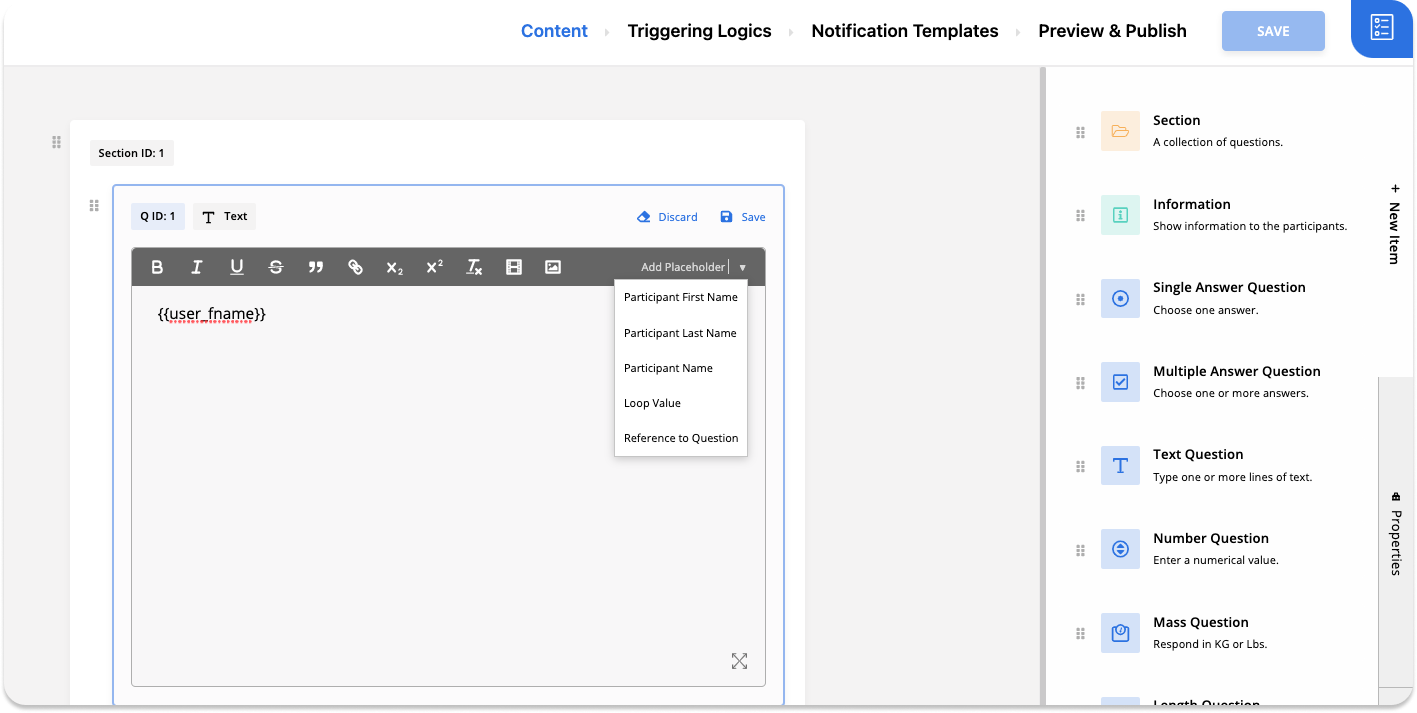
- Type in the question, positioning the placeholder wherever you see fit.
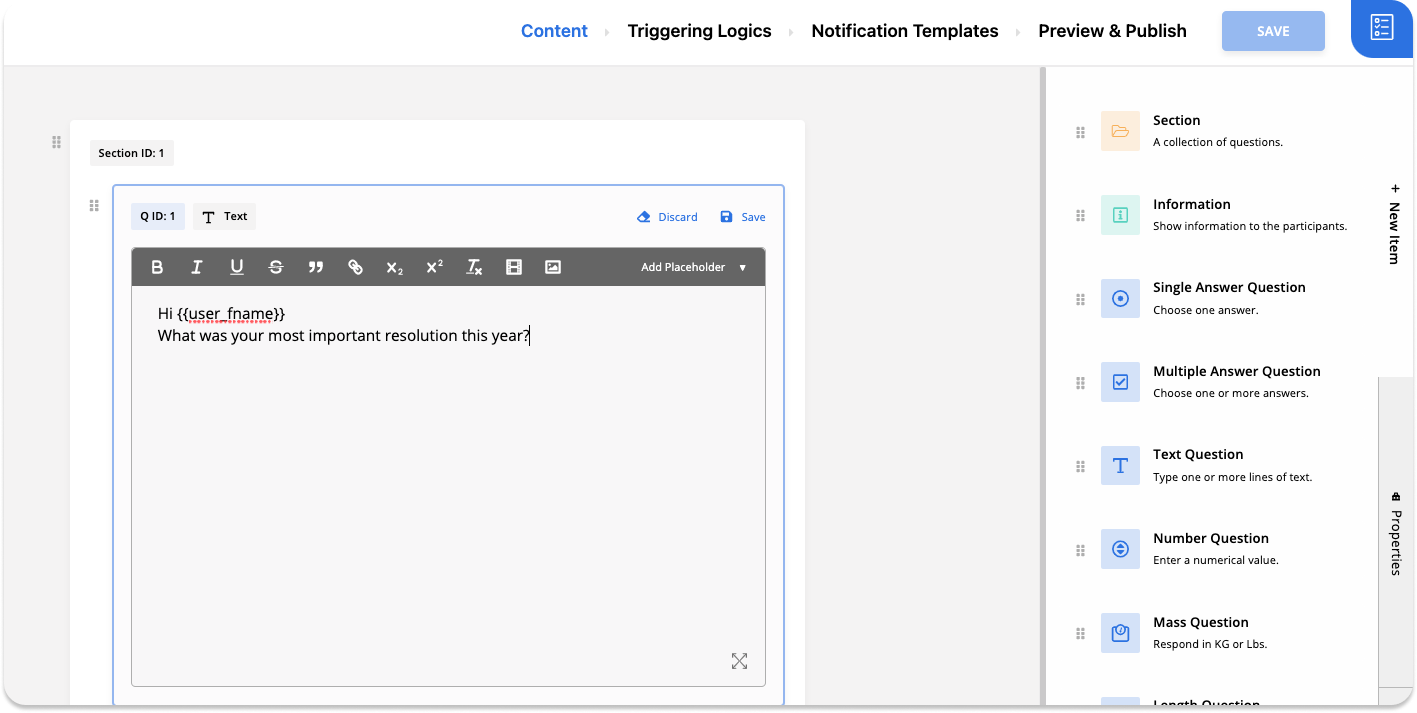
Participants will see a version of this question that has their first name where the placeholder is. (e.g. Hi Julia, what was your most important New Year's resolution this year?)
- Next, we want to ask whether the participants have kept their New Year's resolution. For that, we need to add a Single Answer Question as our second question.
- Click on Add a Placeholder from the top right side of the question box.
- Select Reference to Question from the provided list.

- This will open a dialog where you need to select the related Survey and Question from the drop-down menu.
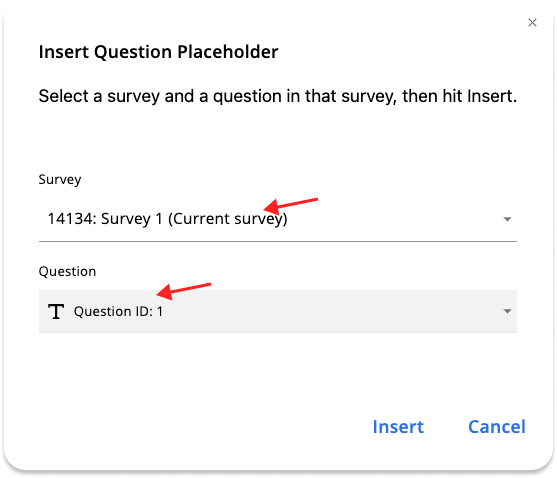
- Type in the content of the second question, positioning the placeholder wherever you see fit.
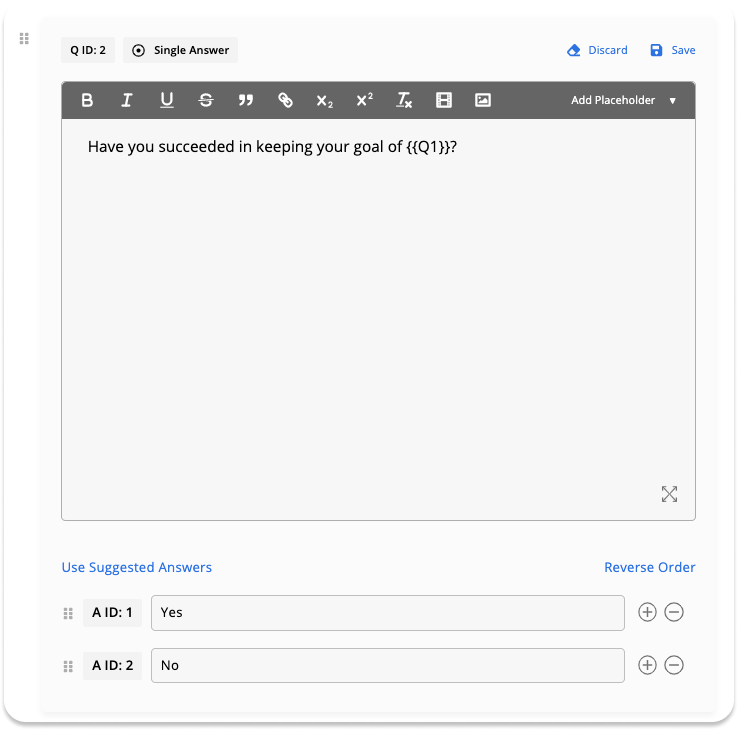
Participants will see a version of this question that has their answer to the previous question where the placeholder is. (e.g. Have you succeeded in keeping your goal of Learning French?).