Using Kibana
Avicenna Kibana Integration
Kibana is an open-source data visualization tool which can create different graphs and charts from large amounts of data. Kibana allows you to explore the data, create visualizations such as bar chart, line charts, scatter plots, maps, and many more. You can further combine these visualizations to create interactive dashboards.
In this document, we describe how you can use Kibana to explore and visualize your Avicenna study data. This document does not intend to teach you how Kibana, Elasticsearch, or Lucine works. There are already many online resources and training videos for these technologies. We suggest you review them to better understand how you can use Kibana for your work.
For each study you create in Avicenna, a set of data tables are created in a data storage system called Elasticsearch. These tables are also called index or index pattern. Kibana allows you to access these data tables, query them, read the data, and visualize them. To access the Kibana, go to the Researcher Dashboard, and from the left-side menu click on Kibana. This will take you to a page similar to the image below:
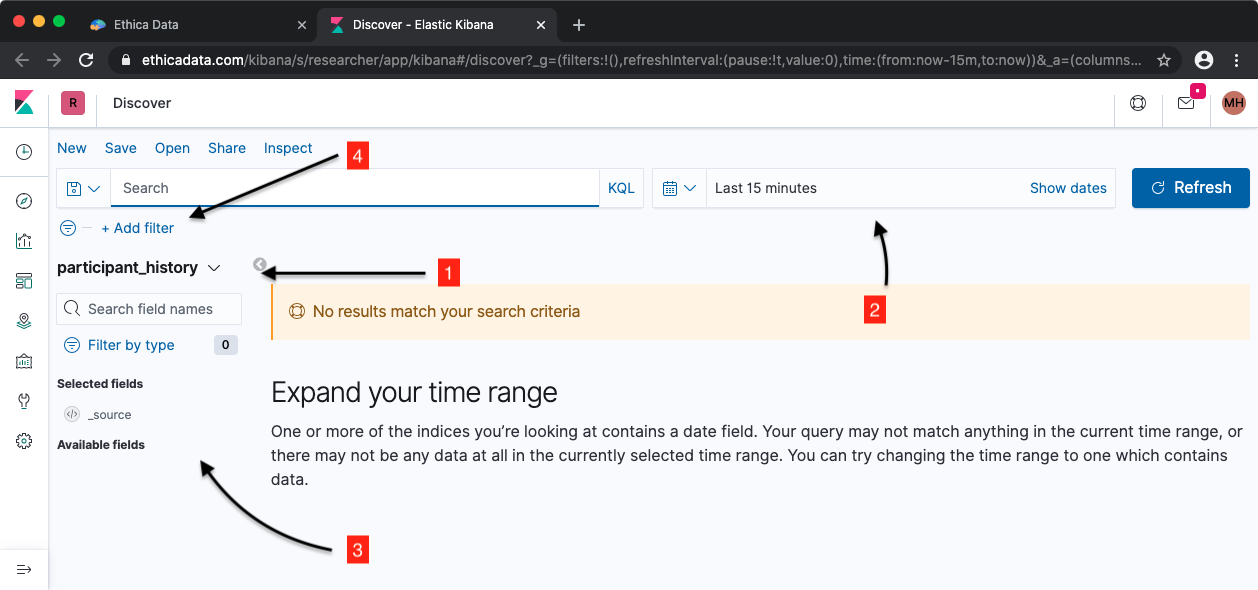
There are 4 important sections in the above image:
Number 1 lists the data tables for your study. Your study does not necessarily
have data in all these tables, depending on which
data sources and which activities you
have added to your study.
Number 2 shows the time range over which you are querying the data. By
default, the time range just shows the data for the past 15 minutes, so there is
a chance that you do not see any data. You can increase this time range to load
more data.
Number 3 lists the data fields that are available in the current data table.
This list is different depending on the data table that you have selected. For
example, for GPS it includes the location and the speed of the movement, while
for Pedometer it includes the number of steps taken.
Number 4 allows you to filter your data. You can put filter on any data field
that exist in the current data table. For example, assuming that you are looking
at the Pedometer data table, you can filter data for those who have taken 100
steps or more.
Avicenna does not store all data sources in the Elasticsearch. At the moment, only the following data sources are stored in the Elasticsearch and therefore are accessible through Kibana:
- GPS (
gpsindex) - Wi-Fi (
wifiindex) - Pedometer (
pedometerindex) - Motion-based Activity Recognition (
mb_activity_recindex) - Battery (
batteryindex) - Screen State (
screen_stateindex) - Bluetooth (
bluetoothindex) - Bluetooth Beacons (
beaconindex) - App Usage Statistics (
app_uageindex) - Call & SMS logs (
telephonycommsindex) - Participant Audit Logs (
participant_historyindex) - Survey Responses (
survey_responsesindex) - Stroop Responses (
stroop_responsesindex) - Time Use Diary Responses (
time_use_responsesindex)
Below you can read the details for each of these data sources, including available fields and their types.
Avicenna clusters host the services for Kibana and Elasticsearch. Therefore, your study data does not leave Avicenna servers for any of the procedures described here.
Available Data Sources
This section describes the available data sources and the fields each data source have in Kibana. The name of the field is necessary to access the field's data in Kibana. The field's type specifies the type of the data being stored in it. You can refer to Elasticsearch's field datatypes for more details about each type. You also can check the Data Sources section for detailed definition of each field.
Common Fields
The following data fields are available in each of the data sources described below:
| Study ID | |
|---|---|
| Filed Name | study_id |
| Type | Integer |
| Description | The ID of the study this record belongs to. |
| Participant ID | |
|---|---|
| Filed Name | user_id |
| Type | Integer |
| Description | The ID of the participant who provided this record. |
| Device ID | |
|---|---|
| Filed Name | device_id |
| Type | Keyword |
| Description | The ID of the device which provided this record. Each participant can own multiple devices during the course of the study, and each device will have a unique ID. Avicenna uses this ID to tag all records coming from the same device. The ID remains the same even when the user uninstalls and reinstalls the Avicenna app on their phone. |
| Record Time | |
|---|---|
| Filed Name | record_time |
| Type | Date |
| Description | The time which this record was captured. For survey responses, record_time for all responses in the same session are identical, and it represents the time when the user has pressed Submit button (or equivalent) to finish responding to the survey. |
| Relative Record Time | |
|---|---|
| Filed Name | rel_record_time |
| Type | Date |
| Description | The number of milliseconds between the participant's participation period start time, and the time this record was captured. This field is particularly useful for studies with rolling enrollment, where each participant starts the study at a potentially different date. Therefore, 0 indicates the record was captured right at the start time, 1 indicates the record was captured 1 ms after the start time, and so on. Note that this field is marked as Date, therefore Avicenna will show the field as milliseconds passed Unix epoch (Jan. 1st, 1970). If you plan to query the data based on this field, you need to set the time range based on this date. |
Survey Responses
For survey responses, Avicenna stores each response to a given question as a separate record. Therefore, a given survey session can contain multiple records. For example, assume your survey contains 5 questions, from question ID 1 to 5. Every time a participant responds to your survey, 5 new records will be added to this index, one for each question (assuming the participant has responded to all questions).
Also, note that not each record contains all the fields specified here. If a
given record does not have a given field, it means the field was not relevant
for that record. For example, if a survey response is of type text, the record
will contain answer_content, but it will not contain answer_url.
Index name: survey_responses
Index fields:
| Name | Field Name | Type | Description |
|---|---|---|---|
| Participant ID | user_id | Integer | |
| Device ID | device_id | Keyword | |
| Record Time | record_time | Date | |
| Relative Record Time | rel_record_time | Date | |
| Survey ID | survey_id | Integer | |
| Question Set ID | questionset_id | Integer | |
| Response Duration | duration | integer | In minutes. |
| Scheduled Time | scheduled_time | Date | For Time- and Proximity-Triggered sessions, this shows the time the survey was automatically triggered. For User Triggered sessions, this shows the time the survey was started by the participant. |
| Prompt Time | prompt_time | Date | Same as Scheduled Time. |
| Response Time | resp_time | Date | The time this response was provided. |
| Iteration | iteration | Integer | |
| Loop Count | loop_count | Integer | |
| Question ID | q_id | Integer | |
| Question Content | q_content | Text | |
| Question Type | q_type | Keyword | |
| Answer ID | answer_id | Integer | |
| Answer Content | answer_content | Text | |
| Answer URL | answer_url | Keyword | |
| Location | location | Geo Point | |
| Location Accuracy | location_accu | Double | |
| Location Speed | location_speed | Double | |
| Preferred Unit | pref_unit | Keyword | |
| Selector | selector | Keyword |
GPS
Index name: gps
Index fields:
| Name | Field Name | Type | Description |
|---|---|---|---|
| Participant ID | user_id | Integer | |
| Device ID | device_id | Keyword | |
| Record Time | record_time | Date | |
| Relative Record Time | rel_record_time | Date | |
| Provider | provider | Keyword | |
| Satellite Time | satellite_time | Date | |
| Location | location | Geo Point | |
| Speed | speed | Double | |
| Accuracy | accu | Double | |
| Altitude | alt | Double | |
| Bearing | bearing | Double |
Wi-Fi
Index name: wifi
Index fields:
| Name | Field Name | Type | Description |
|---|---|---|---|
| Participant ID | user_id | Integer | |
| Device ID | device_id | Keyword | |
| Record Time | record_time | Date | |
| Relative Record Time | rel_record_time | Date | |
| SSID | ssid | Keyword | |
| BSSID | bssid | Keyword | |
| Access Point Capabilities | capabilities | Keyword | |
| Frequency | freq | Integer | |
| Level | level | Integer |
Pedometer
Index name: pedometer
Index fields:
| Name | Field Name | Type | Description |
|---|---|---|---|
| Participant ID | user_id | Integer | |
| Device ID | device_id | Keyword | |
| Record Time | record_time | Date | |
| Relative Record Time | rel_record_time | Date | |
| Steps | steps | Integer | |
| Accuracy | accu | Double | |
| Distance | distance | Double | |
| Average Active Pace | avg_active_pace | Double | |
| Current Cadence | cur_cadence | Double | |
| Current Pace | cur_pace | Double | |
| Duration | duration | Integer | |
| Floor Ascended | floor_ascended | Double | |
| Floor Descended | floor_descended | Double |
Motion-based Activity Recognition
Index name: mb_activity_rec
Index fields:
| Name | Field Name | Type | Description |
|---|---|---|---|
| Participant ID | user_id | Integer | |
| Device ID | device_id | Keyword | |
| Record Time | record_time | Date | |
| Relative Record Time | rel_record_time | Date | |
| Activity Type | activity_type | Integer | |
| Confidence Level | confidence_level | Integer |
Battery
Index name: battery
Index fields:
| Name | Field Name | Type | Description |
|---|---|---|---|
| Participant ID | user_id | Integer | |
| Device ID | device_id | Keyword | |
| Record Time | record_time | Date | |
| Relative Record Time | rel_record_time | Date | |
| Level | level | Integer | |
| Scale | scale | Integer | |
| Status | status | Integer | |
| Plugged | plugged | Integer | |
| Temperature | temperature | Integer | |
| Voltage | voltage | Integer |
Screen State
Index name: screen_state
Index fields:
| Name | Field Name | Type | Description |
|---|---|---|---|
| Participant ID | user_id | Integer | |
| Device ID | device_id | Keyword | |
| Record Time | record_time | Date | |
| Relative Record Time | rel_record_time | Date | |
| Screen State | state | Boolean | |
| End Time | end_time | Date |
Bluetooth
Index name: bluetooth
Index fields:
| Name | Field Name | Type | Description |
|---|---|---|---|
| Participant ID | user_id | Integer | |
| Device ID | device_id | Keyword | |
| Record Time | record_time | Date | |
| Relative Record Time | rel_record_time | Date | |
| MAC Address | mac | Keyword | |
| Device Name | dev_name | Keyword | |
| Device Class | dev_class | Keyword | |
| RSSI | rssi | Integer |
Bluetooth Beacons
Index name: beacon
Index fields:
| Name | Field Name | Type | Description |
|---|---|---|---|
| Participant ID | user_id | Integer | |
| Device ID | device_id | Keyword | |
| Record Time | record_time | Date | |
| Relative Record Time | rel_record_time | Date | |
| MAC Address | mac | Keyword | |
| Device Name | dev_name | Keyword | |
| Device Class | dev_class | Integer | |
| Payload | payload | Long | |
| Team ID | team_id | Integer | |
| Role ID | role_id | Integer | |
| Subject ID | subject_id | Integer | |
| RSSI | rssi | Integer |
App Usage Statistics
Index name: app_usage
Index fields:
| Name | Field Name | Type | Description |
|---|---|---|---|
| Participant ID | user_id | Integer | |
| Device ID | device_id | Keyword | |
| Record Time | record_time | Date | |
| Relative Record Time | rel_record_time | Date | |
| App Name | app_name | Keyword | |
| Start Time | start_time | Date | |
| End Time | end_time | Date | |
| Last Used | last_used | Date | |
| Foreground Time | foreground_time_ms | Integer | In milliseconds. |