Edit Surveys During the Study
Sometimes, you might need to make a few changes to your already set-up surveys. Imagine your survey configurations are done, participants are recruited, and study is in progress, and you realize that you've made a mistake in one of your surveys that needs to be corrected. Fortunately, the Avicenna survey tool provides an easy solution for such situations.
Avicenna is a very flexible tool that supports changes in the study protocols and allows for minor corrections if needed. As part of this, it allows you to make changes to surveys that are already sent to your participants. Participants who have already completed the surveys will not receive the new version, but those in the middle of their participation or who join after the modifications are able to view the new changes.
Suppose that you are conducting an experience sampling research study with our survey tool, but you find a typo in one of the questionnaires after you have deployed it. Here is how you can fix it:
1. Modify the Survey
Go to your dashboard. Open the Activities section from the left-side menu and choose the survey. Click Edit and make the necessary changes by editing your selected survey. At this step, you can apply any changes in your surveys and customize it exactly the way you want. For more information on how to personalize surveys, see here.
2. Publish the Modified Survey
When you're satisfied with the changes you've made, click Preview & Publish from the top menu. Select Publish and your modified survey is good to go.
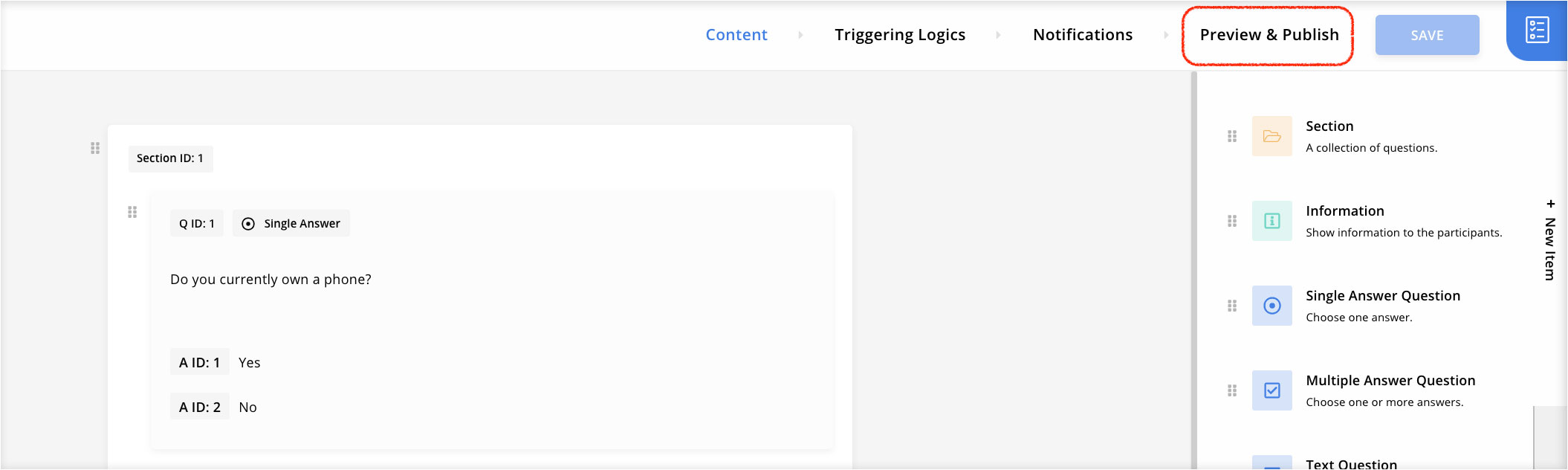
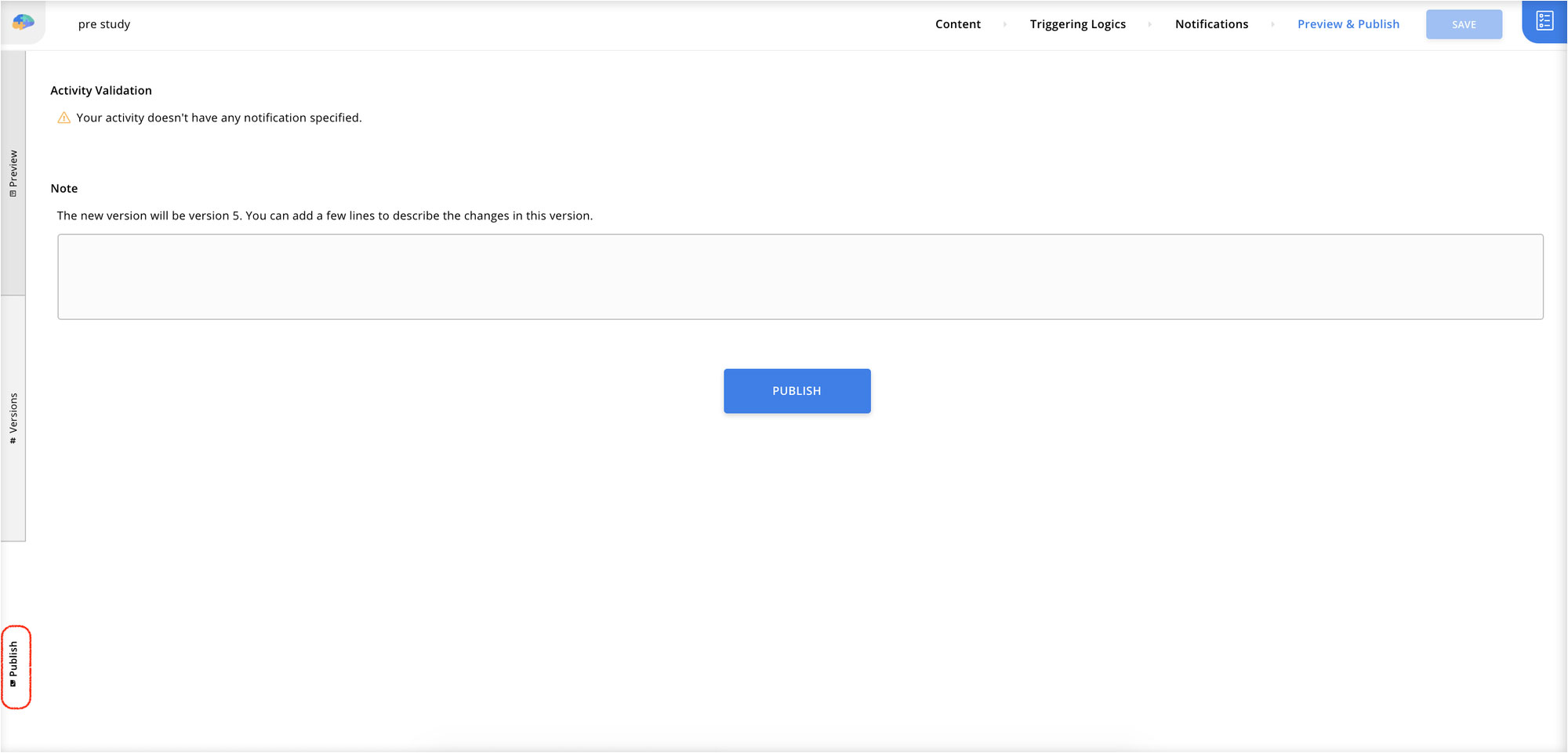
3. Reload the Study Configuration
To let your participants have access to this new version of the survey, you need to reload the study on their phone. Simply click on the Participation section from the left-side menu and select all participants from the list. A new menu will appear on top of the list. Click on Reload Device, and your job is done. Our tool will take care of the rest.
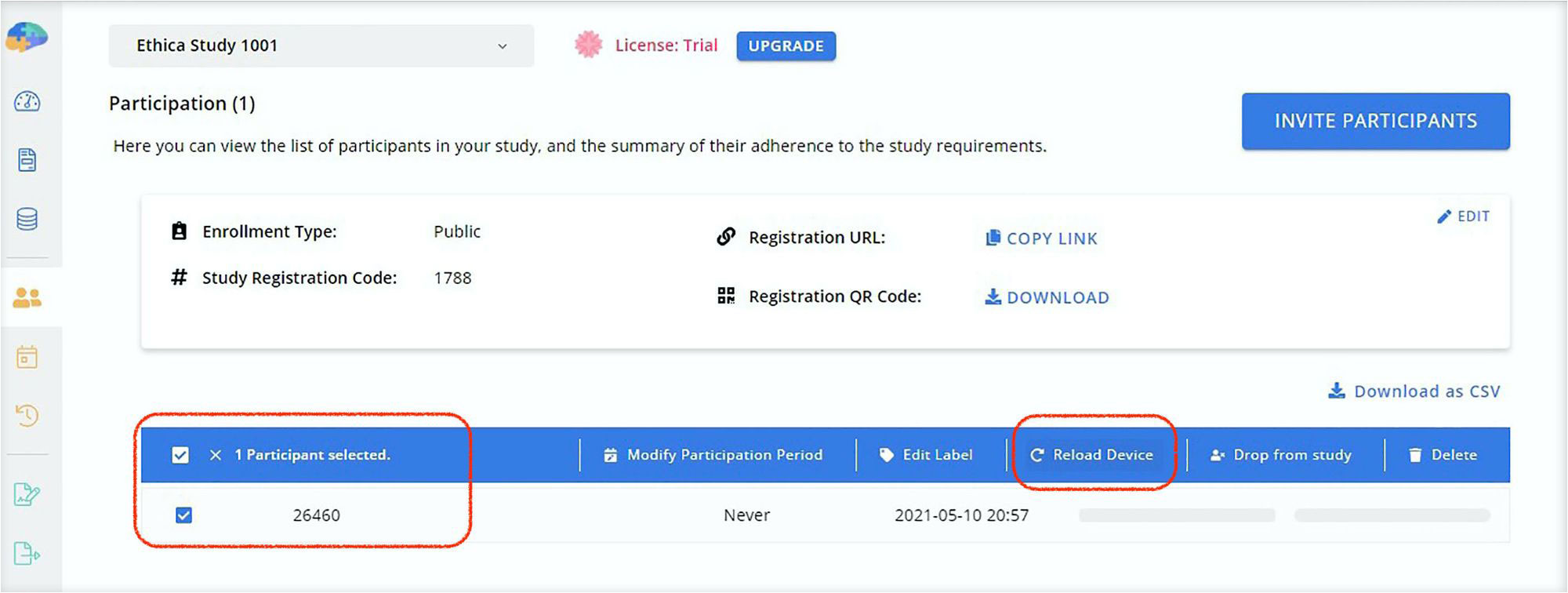
After initiating the reloading process from your researcher dashboard, Avicenna sends a notification to the participants' app which reloads the configuration from the server to their phones. On Android devices, the process happens automatically but on an iOS device, users need to open the Avicenna app either manually or by tapping on the received notification.
Alternative Solution
In cases when you are in contact with your participants, it is possible to ask them to reload the study's information manually. To do this, when you are done with your modifications (see step 1 and 2), get in touch with your participants to ask them to this manually. All they need to do is to open the app, tap on the Settings icon located on the top-right corner of the app's home page, go to the My Studies menu, and press Reload Study from Server. All configurations will be reloaded immediately and they will see the new changes in your surveys.
Additional Tips
Avicenna is a reliable research tool that accurately follows the protocol of the study exactly the way researchers configure it. However, to ensure the settings of studies are set properly, it allows researchers to put their studies through a trial run with test participants before the actual deployment. We recommend you take advantage of this feature as much as you can. After all, the trial version of Avicenna is absolutely free of charge and you can test the tool with your friends and colleagues for as long as you want.
Please note that you should be careful with changing Time TLs. Frequent modification of Time TLs while the study is in progress, might end up interrupting the study's timelines and confusing participants.