How to Create a Baseline Survey in Avicenna
Executing a long-term study that keeps participants engaged requires thoughtful planning. This involves providing incentives, having clear onboarding processes, and offering flexible adherence routines to participants. Using baseline surveys can be the first step in achieving these.
Baseline surveys are powerful instruments for collecting essential information from participants at the beginning of the study. This information allows personalizing your studies for each participant, and in turn, increases participant adherence and retention.
In Avicenna, you can easily create a baseline survey for your study to be presented immediately after the participant enrolls.
In this How-To, we want to set up an experience sampling study, where people between the ages of 18 to 55 receive a certain set of surveys, while those 55+ get a different set of surveys. To do this, you need to create a baseline survey that asks participants about their age. Then program your study to present different flow based on the participant's age.
To do so:
Create a Baseline Survey
Navigate to the Researcher Dashboard and select
Activities. Click onCreate New Activityand create a Survey. Let's name it Baseline Survey. After entering a name and description, Avicenna will navigate you to the Activity Editor page.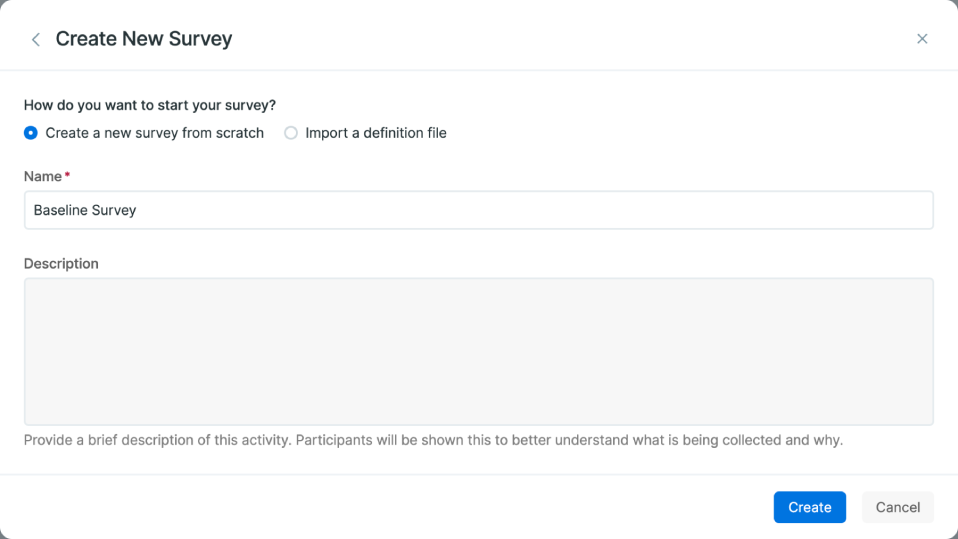
In the Content section, you can add your questions. For this example, type in the question: "How old are you?". Add these two answers: "18 - 55" (ID 1), and "56 - 90" (ID 2).
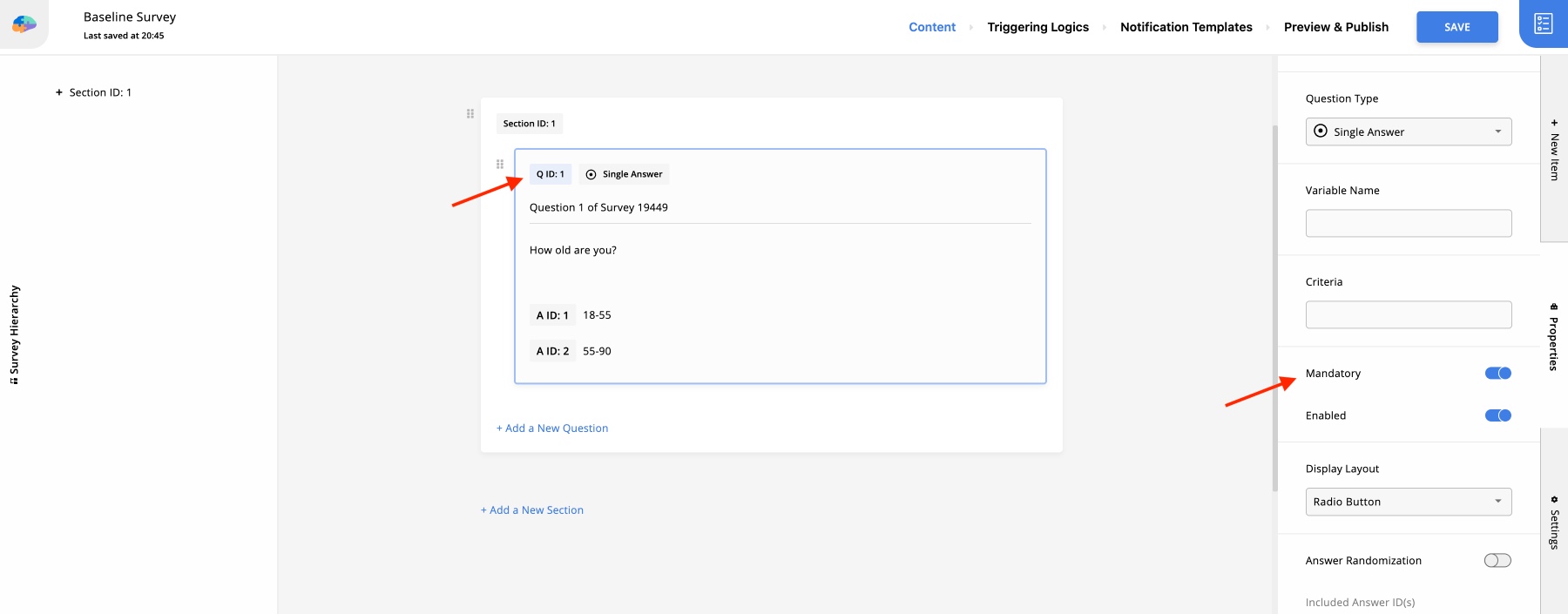
Navigate to Properties from the right-side panel and enable the Mandatory option. This setting ensures participants must answer this question before progressing with the rest of the survey.
Add a Triggering Logic
In the Activity Editor, click on Triggering Logics from the top panel. Remove the default User Triggering Logic (TL). Then add a Time TL from the bottom menu.
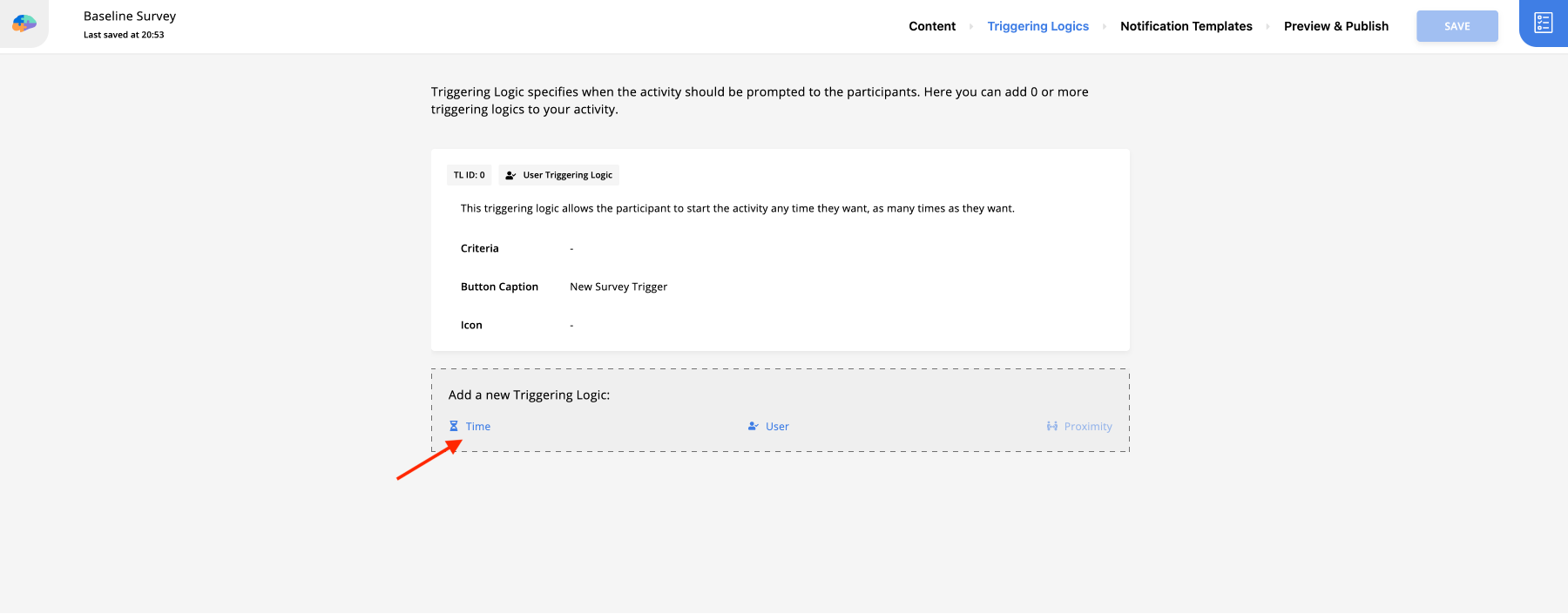
Then to only prompt the survey once, after the participant's registration, set the Time TL's setting according to the picture below:
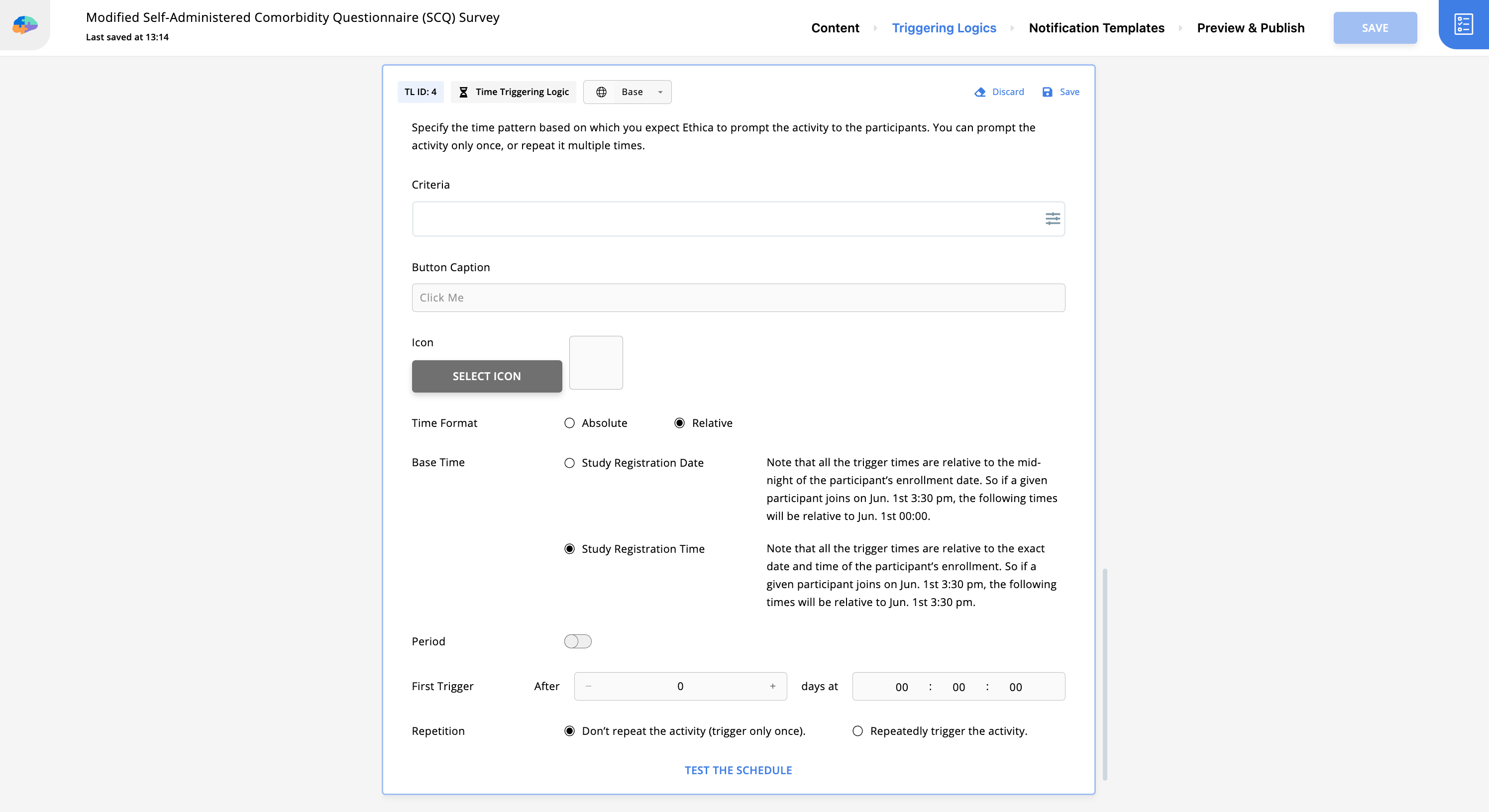 note
noteMake sure you set the Base Time to Study Registration Time. This way, the participant will receive the survey immediately after the registration.
Save and Publish Your Changes
To save the modifications you've made to the survey, click on the
Savebutton in the top right corner. To publish the survey, click on the Preview & Publish page, and in the Publish tab, click onPublish.Insert the Experience Sampling Surveys
Now, we need to create two surveys; One for those between 18 to 55 and another for those older than 56. At this level, we are hoping that you are comfortable with creating a survey. If not, make sure you check this article.
After creating the first survey, navigate to the Triggering Logic section, and input
Q19449_1 == 1in the Criteria section. This means that the first survey will be available for participants who answered 1 (age 18 to 55) in the Baseline Survey.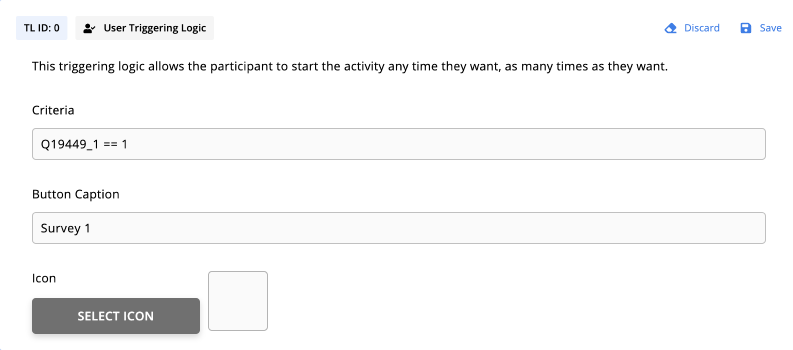
Repeat the same process for the second survey, but input
Q19449_1 == 2in the Criteria section.
You can also use your baseline survey to ask about participants' preferences, such as when to receive a notification from the app. You can learn more about that here.
In summary, baseline surveys serve as an essential tool for customizing your long-term studies to each participant's specific conditions or preferences. In this example, you learnt how to create an age-specific experience sampling study. So go ahead, and try out the baseline surveys in your research. If you have any questions, feel free to reach out to us via support@avicennaresearch.com or via our forum.